| Re: Colour maps overlaid on grey-scale (medical) images [message #14597] |
Thu, 11 March 1999 00:00 |
 David Foster
David Foster
Messages: 341
Registered: January 1996
|
Senior Member |
|
|
Jason Brookes wrote:
>
> Hi,
>
> I would like to know how to display colour overlays on medical images.
> For example, an overlay of bloodflow rate superimposed (in hot body
> colour scale) on grey-scale images of the brain. At the moment, I am not
> able to do this without obliterating the information in the original
> image. Is it possible to overlay a colour map onto a grey-scale image
> without obliterating information in the grey-scale image ? ie: by making
> the colour overlay "transparent" to some degree ?
>
> Jason
Jason -
Here is how I go about accomplishing this. Basically I scale the
entire raw image into one-half the range of values using my
BYTE_SCALE() routine, and then I take the regions-of-interest
that I want in colorscale and scale those into the upper-half of
the color range. Then I use my GRAYSCALE() routine which allows you
to define half the range as a gray-scale, and the other half as a
color-scale (reg, green, blue, cyan, yellow, etc); it would be easy
to generalize this to any color). GRAYSCALE() allows you to adjust
the gray-/color-scales interactively. If you like, you can split
the colorscale into three ranges (eg. gray, cyan, yellow).
I wrote BYTE_SCALE() because I wanted to be able to specify a minimum
value for scaling as well as maximum.
Here is some code that will give you the general idea:
data.maxim = max(image)
upper = BYTE_SCALE(image, bot=data.mincol, top=!d.table_size/2-1, $
max=data.maxim) + BYTE(!d.table_size/2)
lower = BYTE_SCALE(image, bot=data.mincol, top=!d.table_size/2-1, $
max=data.maxim)
upper(roi_indices) = lower(roi_indices)
The scaling is done this way so that the same parameters are used
for both scalings, which is necessary to make sure that elements in
the two ranges are in a one-to-one correspondence (since we use this
for thresholding). This is why the
upper half is scaled to the lower half and then incremented, instead
of just scaling to the upper half to begin with. Let me know if this
doesn't make sense!
Here is how you might use GRAYSCALE():
split_color = [0,1,1] ; Cyan
tvlct, 255,0,175, 0
zero = [255,0,175] ; Preserve color index 0
bottom = state.gray_bottom
top = state.gray_top
grayscale, bottom, top, split_color=split_color, min=state.mincol, $
zero=zero, parent=state.base, /modal, right=right
state.gray_bottom(state.common_volume) = bottom
state.gray_top(state.common_volume) = top
You can get BYTE_SCALE and GRAYSCALE and many other routines at:
ftp://bial8.ucsd.edu/pub/software/idl/share
Hope this helps.
Dave
--
~~~~~~~~~~~~~~~~~~~~~~~~~~~~~~~~~~~~~~~~~~~~~~~~~~~~~~~~~~~~ ~~~~~~
David S. Foster Univ. of California, San Diego
Programmer/Analyst Brain Image Analysis Laboratory
foster@bial1.ucsd.edu Department of Psychiatry
(619) 622-5892 8950 Via La Jolla Drive, Suite 2240
La Jolla, CA 92037
~~~~~~~~~~~~~~~~~~~~~~~~~~~~~~~~~~~~~~~~~~~~~~~~~~~~~~~~~~~~ ~~~~~~
|
|
|
|
| Re: Colour maps overlaid on grey-scale (medical) images [message #14610 is a reply to message #14597] |
Thu, 11 March 1999 00:00  |
 davidf
davidf
Messages: 2866
Registered: September 1996
|
Senior Member |
|
|
Jason Brookes (jason.brookes@rmsb.u-bordeaux2.fr) writes:
> I would like to know how to display colour overlays on medical images.
> For example, an overlay of bloodflow rate superimposed (in hot body
> colour scale) on grey-scale images of the brain. At the moment, I am not
> able to do this without obliterating the information in the original
> image. Is it possible to overlay a colour map onto a grey-scale image
> without obliterating information in the grey-scale image ? ie: by making
> the colour overlay "transparent" to some degree ?
There are probably more sophisticated ways to do this
(and I would like to hear about them), but here is a
quick and dirty method that has always worked quite
well for me.
The idea is to "half-tone" your image so that each
adjacent pixel is from the other image. By creating
two color tables and scaling the original images
appropriately into them, you can get a resulting image
that looks pretty darn close to what you want.
Here is a little example program using the elevation.dat
and ctscan.dat data sets in the IDL distribution. You
can download the LoadData program from my web page:
http://www.dfanning.com/programs/loaddata.pro
Cheers,
David
--
David Fanning, Ph.D.
Fanning Software Consulting
Phone: 970-221-0438 E-Mail: davidf@dfanning.com
Coyote's Guide to IDL Programming: http://www.dfanning.com/
Toll-Free IDL Book Orders: 1-888-461-0155
--
Pro Color_On_Gray, image_1, image_2
; Get the data sets if needed.
IF N_Params() EQ 0 THEN BEGIN
image_1 = Loaddata(7)
image_2 = Loaddata(5)
ENDIF
; Size the second image to fit the first.
s = Size(image_1, /Dimensions)
image_2 = Congrid(image_2, s[0], s[1], /Interp)
; Load the color tables. Gray-scale and Red Temperature
ncolors = !D.Table_Size
halfcolors = Byte(ncolors / 2)
LoadCT, 0, NColors=halfcolors
LoadCT, 3, NColors=halfcolors, Bottom=halfcolors
; Scale the data. First image uses gray-scale.
image_1 = Bytscl(image_1, Top=halfcolors-1)
image_2 = Bytscl(image_2, Top=halfcolors-1) + halfcolors
; Create a vector for pixelation.
x = Findgen(s[0]/2) * 2
; Pixelate the image.
image = BytArr(s[0], s[1])
image[x, *] = image_1[x, *]
image[x+1, *] = image_2[x+1, *]
image[*, x] = Shift(image[*, x], 1)
; Display image.
Window, XSize=s[0], YSize=s[1], /Free
TV, image
END
|
|
|
|
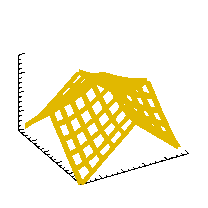 comp.lang.idl-pvwave archive
comp.lang.idl-pvwave archive
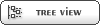


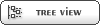


 Members
Members Search
Search Help
Help Login
Login Home
Home




