| Re: texture_coord [message #27707 is a reply to message #27706] |
Fri, 02 November 2001 08:39   |
 Karl Schultz
Karl Schultz
Messages: 341
Registered: October 1999
|
Senior Member |
|
|
"David Fanning" <david@dfanning.com> wrote in message
news:MPG.164b980a9deb6a55989744@news.frii.com...
> Note that the article talks about a couple of unresolved
> issues. First, when I position the image as above, I don't
> seem to have control over what color the *rest* of the
> surface is.
Yes, that's a little hard in this context. In fact, my difficulty in
explaining this may suggest that we need to add something to IDL to make
this easier. Some discussion may help.
At least with the code posted in this thread, we were just letting the
"unused" texture coords stay (0,0), which means that the color on the rest
of the surface would take on the color of the (0,0) texel, whatever that is.
See next topic.
> Second, the positioned image seems to have
> problems around its edges. I suspect both of these problems
> may be related, but so far I have made no progress resolving
> them. I'm open to any and all ideas.
Right. I noticed this too. There's some interpolation going on along the
edge of the surface. One thing to keep in mind is that there isn't always
an one-to-one relationship between texels and pixels. It may take several
texels to decide what color to make a pixel, as is the case where the
texture has a higher sampling than the screen. Or, a single texel may be
used to determine the color of many pixels in the opposite case. You might
be seeing texel (0,0) and the texel from an edge of the texture being
combined to determine the color of a pixel along the edge. This can lead to
somewhat random-looking results.
In fact, the texel interpolation is a whole lot worse than this. Suppose
that you are mapping a texture onto a sub-surface with corners [20,20] and
[30,30]. The texture coordinate at [20,20] is [0,0]. The texture
coordinate at [20,19] is also [0,0], so there is no real problem there. But
if you look at the texture coordinate at [28,20] and at [28,19] we see that
two adjacent texture coords are something like [0.9,0.0] and [0.0,0.0].
This is really bad because OpenGL will take all the texels (from the image)
between (normallized) [0.9,0.0] and [0,0], average them together, and then
use that color value as one of the colors used to decide the color of the
pixel in that area. It gets a lot worse if you go over to [30,30] where we
would average all the image texels in a diagonal line across the image.
Yuk. OpenGL is doing what we tell it to, but not what we want.
OpenGL has a LOT of facilities in its texture mapping support to control
border issues, which indicates to me that it is not a simple problem. IDL
doesn't expose all these controls.
One step in attacking the problem is to pre-process your image to put a
border around it. Make the color whatever you'd like the "rest" of the
surface to look like. And you might try it with one-pixel borders, and
perhaps two or three. I extended your program (texture_surface) to do this
and I got a nice black background since I made my borders black.
But this didn't completely solve the problem. The left and the bottom
borders look ok - black. But the top and right edges have smudged up colors
where the black border should be. This is caused by the texel interpolation
across the image I mentioned above. How to fix this? More work. The
texture coords of the vertices ADJACENT to the area where the texture is
mapped need to be something other than [0,0]. Using the above example
again, the texture coordinates at [28,20] should be [0.9,0.0] and the
texture coordinates at [28,19] need to be [0.9,0.0] as well. This will
cause the texels accessed from the image to be the same (the new border
texels in this case) and we should get black. In fact, it may make sense to
set the texture coords at [28,0:19] to [0.9,0.0]. This avoids the
[0.9,0.0]->[0.0,0.0] texel interpolation across the image.
I also tried this with your program and got pretty encouraging results,
although I didn't implement a full, general solution. Maybe I'll work on it.
The bottom-line is that we were getting lazy by not setting the texture
coordinates of the vertices of the "rest" of the surface to reasonable
values. This caused a major discontinuity in the texture interpolation.
>
> Oh, by the way, I think I was wrong about the resolution
> of the surface. Making the surface bigger does not seem
> to affect the resolution of the image on the surface
> at all.
I almost posted about this topic yesterday. Right, the number of polygons
(facets) in the surface won't have an effect on the appearance of the image.
The texture image is interpolated across each facet, using the texture
coords of the facet to determine what part of the image is used. If you
generate more facets, you will have smaller steps in the texture coordinates
across the facets and you end up with the same thing. If you wanted to do
something other than a linear texture mapping, like some sort of morphing,
then you might want more facets to give you more control.
You may see some difference in a more geometric sense. For example, if you
have an implicit surface (generated by some function) that is pretty curvy,
you'll get a better looking and more accurate surface as you increase the
number of facets, texture or no texture. For simpler surfaces, fewer facets
suffice, textured or not. People often map textures onto 4-vertex planar
polygons or surfaces so that they can display an image in a more flexible
way. You can't really manipluate an IDLgrImage very well with all the model
transforms, so if you wanted to display an image with an arbitrary
transform, you can map it onto a simple polygon and orient it however you
want. You also gain a lot of functionality in the areas of stretching and
transparency. Anyway, one facet is enough if all you want is a flat
surface. The image texels are interpolated across the single facet.
|
|
|
|
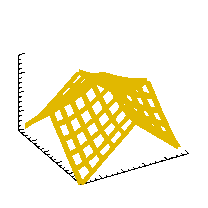 comp.lang.idl-pvwave archive
comp.lang.idl-pvwave archive
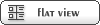




















 Members
Members Search
Search Help
Help Login
Login Home
Home




