Hi Rick,
First, thanks again for your response.
I have studied David's example about transparent images and also the example
in "What's new in IDL 5.5", but I still couldn't get it to work with texture
mapped polygons. It works fine if I try to blend two images, but it doesn't
work with polygons.
I've been trying to overlay two images and draw them in 3D. To do that I
create two texture mapped planes (with the images as texture) but I have
problems
making one of the planes transparent. I create an "alpha" image, as in
David's example,
for the foreground plane hoping that it will be blended with the background
image (the other
plane) but it doesn't work because when I add the background plane to the
model and then
the foreground plane (the one with the alpha channel), the foreground plane
will
not show up on the screen. It is there, but is covered by the background
plane.
I was trying different things and I noticed that if I switch the order of
adding the planes to the model (first the "alpha" plane and then the
background plane),
both planes will be displayed, but the foreground plane isn't transparent,
rather it is
drawn over the background plane.
Below is the code that I used to test this, a part of it comes from David's
example.
If you see what's wrong I would really appreciate your help.
Thanks,
Lyubo
;*********************************************************** ****************
********
oImage=OBJ_NEW('IDLgrImage',(*volume.image)[*,*,depth/2])
oPlane = OBJ_NEW('IDLgrPolygon', verts,
COLOR=[255,255,255],TEXTURE_COORD=[[0,0],[1,0],[1,1],[0,1]], $
TEXTURE_MAP=oImage, XCOORD_CONV=xs,
YCOORD_CONV=ys, ZCOORD_CONV=zs)
foregroundImage=(*volume.image)[*,*,20]
s = Size(foregroundImage, /Dimensions)
alpha_image = BytArr(4, s[0], s[1])
(*pTlbState).oPalette[2]->LoadCT, 3
(*pTlbState).oPalette[2]->GetProperty, red_values=r, green_values=g,
blue_values=b
alpha_image[0,*,*]=r[foregroundImage]
alpha_image[1,*,*]=g[foregroundImage]
alpha_image[2,*,*]=b[foregroundImage]
; Pixels with value 0 with be totally transparent.
; Other pixels will start out half transparent.
blendMask = BytArr(s[0], s[1])
blendMask[Where(foregroundImage GT 10)] = 1B
alpha_image[3, *, *] = blendMask * 128B
alphaImage = OBJ_NEW('IDLgrImage',alpha_image, INTERLEAVE=0,
BLEND_FUNCTION=[3,4], PALETTE=(*pTlbState).oPalette[2])
oBlendPlane = OBJ_NEW('IDLgrPolygon', verts, COLOR=[255,255,255],
TEXTURE_COORD=[[0,0],[1,0],[1,1],[0,1]], $
TEXTURE_MAP=alphaImage, TEXTURE_INTERP=1, XCOORD_CONV=xs, YCOORD_CONV=ys,
ZCOORD_CONV=zs)
(*pDisplayState).oModel[1,2]->Add, oPlane
(*pDisplayState).oModel[1,2]->Add, oBlendPlane
|
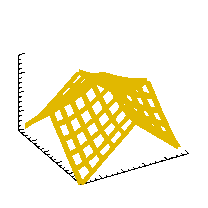 comp.lang.idl-pvwave archive
comp.lang.idl-pvwave archive
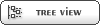


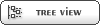


 Members
Members Search
Search Help
Help Login
Login Home
Home




