| Re: how to make a mask from a picture and how to put... [message #38404] |
Thu, 04 March 2004 10:56 |
 Thomas Nehls
Thomas Nehls
Messages: 24
Registered: March 2004
|
Junior Member |
|
|
David Fanning wrote:
> Thomas Nehls writes:
>
>
>> thank you that is interesting, but:
>>
>> I especially want to avoid drawing by hand! I already have my black and
>> white image bw (1,400,400) which results by some calclations from the
>> original image "org"(3,400,400).
>> Now I want to multiply these two images in that way, that everywhere
>> where my "bw" is black (or white, whatever) should be black in the
>> resulting image "res". the following loop did not work...
>> for x=400, Y=400
>> for X = 1:400
>> for Y =1:400
>> res(Z=0:3,X,Y) = bw(X,Y) * org(Z=0:3,X,Y)
>> end
>> end
>> end
>> Do you understand what I want to do?
>
>
> Yes, but I was hoping you would be able to read between
> the lines a bit. (I don't know why I thought this. I
> haven't had a bit of luck this week! But there you go,
> an eternal optimist!)
>
> OK, I would REFORM your B&W image into a 2D array, not
> a 3D. You will just get confused with that extra
> 1 dimension hanging around. (Or, at least, I do.)
>
> image = Reform(bw)
>
> I'm going to assume black image pixels are 0, everything
> else is something other than 0.
>
> mask = image GT 0
>
> Mask now contains a 1 where you want the "light" to shine
> through and 0 where you want to block it. If your situation
> is the other way around, subtract 1 from mask.
>
> Now you have to apply the mask to the three image
> planes. Let's rearrange your pixel interleaved image into
> a band interleaved so we don't have that pesky 1 dimension
> to deal with:
>
> maskedImage = Transpose(res, [1,0,2])
>
> Now apply the mask to each color plane:
>
> FOR j=0,2 DO maskedImage[0,0,j] = maskedImage[0,0,j]*mask
>
> If you *have* to have a pixel-interleaved image:
>
> maskedImage = Transpose(maskedImage, [2,0,1])
> TV, maskedImage, True=1
>
> Cheers,
>
> David
>
Hey David,
I read between the lines but I did not know how to merge the three
masked color layers... now, I know...
I wish you a big bit of luck until this week closes! Less stupid
students like me for instance...;-) Something comparable to the luck I -
absolute IDL beginner - had, when found this newsgroup...
Thank you very much for your hints,
Tom
|
|
|
|
| Re: how to make a mask from a picture and how to put... [message #38409 is a reply to message #38404] |
Thu, 04 March 2004 09:25  |
 David Fanning
David Fanning
Messages: 11724
Registered: August 2001
|
Senior Member |
|
|
Thomas Nehls writes:
> thank you that is interesting, but:
>
> I especially want to avoid drawing by hand! I already have my black and
> white image bw (1,400,400) which results by some calclations from the
> original image "org"(3,400,400).
> Now I want to multiply these two images in that way, that everywhere
> where my "bw" is black (or white, whatever) should be black in the
> resulting image "res". the following loop did not work...
> for x=400, Y=400
> for X = 1:400
> for Y =1:400
> res(Z=0:3,X,Y) = bw(X,Y) * org(Z=0:3,X,Y)
> end
> end
> end
> Do you understand what I want to do?
Yes, but I was hoping you would be able to read between
the lines a bit. (I don't know why I thought this. I
haven't had a bit of luck this week! But there you go,
an eternal optimist!)
OK, I would REFORM your B&W image into a 2D array, not
a 3D. You will just get confused with that extra
1 dimension hanging around. (Or, at least, I do.)
image = Reform(bw)
I'm going to assume black image pixels are 0, everything
else is something other than 0.
mask = image GT 0
Mask now contains a 1 where you want the "light" to shine
through and 0 where you want to block it. If your situation
is the other way around, subtract 1 from mask.
Now you have to apply the mask to the three image
planes. Let's rearrange your pixel interleaved image into
a band interleaved so we don't have that pesky 1 dimension
to deal with:
maskedImage = Transpose(res, [1,0,2])
Now apply the mask to each color plane:
FOR j=0,2 DO maskedImage[0,0,j] = maskedImage[0,0,j]*mask
If you *have* to have a pixel-interleaved image:
maskedImage = Transpose(maskedImage, [2,0,1])
TV, maskedImage, True=1
Cheers,
David
--
David Fanning, Ph.D.
Fanning Software Consulting
Coyote's Guide to IDL Programming: http://www.dfanning.com/
|
|
|
|
| Re: how to make a mask from a picture and how to put... [message #38411 is a reply to message #38409] |
Thu, 04 March 2004 08:57  |
 Thomas Nehls
Thomas Nehls
Messages: 24
Registered: March 2004
|
Junior Member |
|
|
David Fanning wrote:
> tom writes:
>
>
>> I want to make a mask from an image containing only some regions of that
>> picture. I already have a black and white image containing these regions.
>> How can I make a mask of it?
>> in order to merge it with or to lay it over an RGB-Image to see only the
>> selected regions from that RGB-Image?
>> thank you very much!
>
>
> Here is an article that describes how to make as mask.
> If your RGB image is 2D, just apply it as described.
> If your RGB image is 24-bit, apply the mask to all three
> 2D image planes.
>
> http://www.dfanning.com/ip_tips/xroi.html
>
> Cheers,
>
> David
thank you that is interesting, but:
I especially want to avoid drawing by hand! I already have my black and
white image bw (1,400,400) which results by some calclations from the
original image "org"(3,400,400).
Now I want to multiply these two images in that way, that everywhere
where my "bw" is black (or white, whatever) should be black in the
resulting image "res". the following loop did not work...
for x=400, Y=400
for X = 1:400
for Y =1:400
res(Z=0:3,X,Y) = bw(X,Y) * org(Z=0:3,X,Y)
end
end
end
Do you understand what I want to do?
what does the following line from your example
(http://www.dfanning.com/ip_tips/xroi.html) do?
IDL> maskedImage = image * (1 - (mask GT 0))
I tried it, but it is not working ...
Thank you!
|
|
|
|
| Re: how to make a mask from a picture and how to put... [message #38415 is a reply to message #38411] |
Thu, 04 March 2004 05:50  |
 David Fanning
David Fanning
Messages: 11724
Registered: August 2001
|
Senior Member |
|
|
tom writes:
> I want to make a mask from an image containing only some regions of that
> picture. I already have a black and white image containing these regions.
> How can I make a mask of it?
> in order to merge it with or to lay it over an RGB-Image to see only the
> selected regions from that RGB-Image?
> thank you very much!
Here is an article that describes how to make as mask.
If your RGB image is 2D, just apply it as described.
If your RGB image is 24-bit, apply the mask to all three
2D image planes.
http://www.dfanning.com/ip_tips/xroi.html
Cheers,
David
--
David Fanning, Ph.D.
Fanning Software Consulting
Coyote's Guide to IDL Programming: http://www.dfanning.com/
|
|
|
|
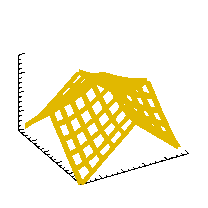 comp.lang.idl-pvwave archive
comp.lang.idl-pvwave archive
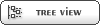


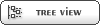


 Members
Members Search
Search Help
Help Login
Login Home
Home




