| Source code management with IDL Workbench [message #57561] |
Thu, 13 December 2007 09:51 |
 chris_torrence@NOSPAM
chris_torrence@NOSPAM
Messages: 528
Registered: March 2007
|
Senior Member |
|
|
Hi all,
Just thought it would be useful to post a quick summary of how I'm
using a source code management (SCM) system like Perforce, Subversion
or CVS, from within the IDL Workbench. This is essentially the same
info as Chris Padwick's earlier post.
1. Install your favorite SCM plugin feature. I'll use Perforce as an
example.
2. Start with a clean IDL Workspace. Do *not* create any projects.
3. Change perspectives to the Perforce perspective (or whatever yours
is).
4. Set up your connection to your server. Make sure you can see the
files and folders within your depot/repository/
5. Navigate to the folder that contains the IDL code that you want to
work on. This folder can contain subfolders, doesn't matter. You need
to decide on how best to split up your repository into IDL Projects.
6. Right click on the desired folder within the depot/repository view,
choose Team->Import as Project. (menu item may be slightly different
depending on your SCM)
At this point, the IDL Workbench will import that folder into your
Workspace as a new Project. Because it contains IDL code, it will
automatically recognize it as an IDL Project. Note that the files are
*not* copied. They still live over in your "sandbox", wherever that
happens to be on your system. You don't care.
Some tips on how to use your SCM plugin. This assumes that the IDL
Project has been imported using the above steps.
* Open up the Preferences dialog, type the word "decoration" into the
filter box. This should show all pages that have to do with marking or
decorating the files within the Project Explorer. Go under the first
page, which should be General->Appearance->Label Decorations. Be sure
to enable decorations for your SCM plugin. Then go under the other
decoration pages and change the settings to what you want.
* When you begin editing a file within an IDL Project, it should
automatically check it out and mark it as writeable. If you've set up
your decorations correctly, the Project Explorer should now have some
sort of little decorator indicating that the file is checked out. You
should also be able to see if other people have the same file checked
out.
* To add a new file, either create the file within the desired folder
within your Project, or copy an existing file into the folder. Then
right click on the file, choose Team->Open for Add (or whatever your
menu item is). This will mark the file for "add", but won't check it
in.
* To sync your project (if multiple people are working on the same
repository), just do Team->Sync to Head. You may need to also do a
Team->Refresh if you have synced manually outside of the IDL
Workbench.
Hope this helps.
-Chris
ITTVIS
|
|
|
|
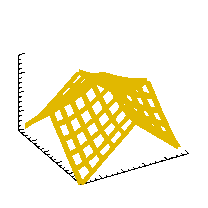 comp.lang.idl-pvwave archive
comp.lang.idl-pvwave archive
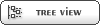


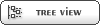


 Members
Members Search
Search Help
Help Login
Login Home
Home




