| Re: Source code management with IDL Workbench [message #57560 is a reply to message #57559] |
Thu, 13 December 2007 10:25  |
 David Fanning
David Fanning
Messages: 11724
Registered: August 2001
|
Senior Member |
|
|
Chris Torrence writes:
> Just thought it would be useful to post a quick summary of how I'm
> using a source code management (SCM) system like Perforce, Subversion
> or CVS, from within the IDL Workbench. This is essentially the same
> info as Chris Padwick's earlier post.
>
> 1. Install your favorite SCM plugin feature. I'll use Perforce as an
> example.
> 2. Start with a clean IDL Workspace. Do *not* create any projects.
> 3. Change perspectives to the Perforce perspective (or whatever yours
> is).
> 4. Set up your connection to your server. Make sure you can see the
> files and folders within your depot/repository/
> 5. Navigate to the folder that contains the IDL code that you want to
> work on. This folder can contain subfolders, doesn't matter. You need
> to decide on how best to split up your repository into IDL Projects.
> 6. Right click on the desired folder within the depot/repository view,
> choose Team->Import as Project. (menu item may be slightly different
> depending on your SCM)
With Subclipse, if you right-click on the folder in the
SVN Repository view, you don't get anything like a TEAM menu. You
do have the option to "Checkout", and you can make a new Project
in in the Workspace to checkout to.
>
> At this point, the IDL Workbench will import that folder into your
> Workspace as a new Project. Because it contains IDL code, it will
> automatically recognize it as an IDL Project. Note that the files are
> *not* copied. They still live over in your "sandbox", wherever that
> happens to be on your system. You don't care.
I'm not sure what a "sandbox" is, but it certainly appears to me
the files were copied into the directory that is now the IDL
project. In fact, indubitably so.
> * To add a new file, either create the file within the desired folder
> within your Project, or copy an existing file into the folder. Then
> right click on the file, choose Team->Open for Add (or whatever your
> menu item is). This will mark the file for "add", but won't check it
> in.
The key thing appears to be that the file MUST be in a directory
or project that was checked out or created from the repository by
Subclipse. Then, you DO get the Team menu with useful options.
Thanks for the help.
Cheers,
David
--
David Fanning, Ph.D.
Fanning Software Consulting, Inc.
Coyote's Guide to IDL Programming: http://www.dfanning.com/
Sepore ma de ni thui. ("Perhaps thou speakest truth.")
|
|
|
|
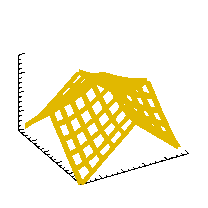 comp.lang.idl-pvwave archive
comp.lang.idl-pvwave archive
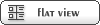


 Members
Members Search
Search Help
Help Login
Login Home
Home





