(apologies for the attachment)
Hi,
Does anyone have a way to make semi-transparent polygon
objects with IDLgrPolygon?
I would like to use IDL's fancy object graphics, but in my
attempts so far, alpha blending using a monochrome image only
makes a polygon object transparent to ITSELF, not to other
objects. This is pretty useless.
Here is my example code, where I have rearranged
David Fanning's object_shade_surface.pro (thanks DF)
to instead plot up four cyclindrical IDLgrPolygon objects.
You can run it with:
IDL> .r cylinder3
I would like the red cylinder to be semi-transparent, so
that I can see the black cylinder through it.
I am away of Struan Gray's direct graphics tutorial,
and guess one could do something similar with defining
a z-buffer in the view object, but it is way above my head.
Any assistance/pointers greatly appreciated.
Thanks v much,
Sean Dettrick,
Physics Dept,
University of California, Irvine
;+
; NAME:
; OBJECT_SHADE_SURF
;
; PURPOSE:
;
; This program shows you the correct way to write an
; elevation-shaded surface in object graphics. This would
; be the equivalent of these direct graphics commands:
;
; Surface, data, Shades=BytScl(data)
; Shade_Surf, data, Shades=BytScl(data)
;
; AUTHOR:
;
; FANNING SOFTWARE CONSULTING
; David Fanning, Ph.D.
; 2642 Bradbury Court
; Fort Collins, CO 80521 USA
; Phone: 970-221-0438
; E-mail: davidf@dfanning.com
; Coyote's Guide to IDL Programming: http://www.dfanning.com
;
; CATEGORY:
; Object Graphics
;
; CALLING SEQUENCE:
; OBJECT_SHADE_SURF, data, x, y
;
; INPUTS:
; data: The 2D surface data.
; x: A vector of X values, corresponding to the X values of data.
; y: A vector of Y values, corresponding to the Y values of data.
;
; KEYWORD PARAMETERS:
; STYLE: Set equal to 1 for a wire-frame surface. Set equal to 2 for
; a solid surface (the default).
;
; COMMON BLOCKS:
; None.
;
; EXAMPLE:
; OBJECT_SHADE_SURF
;
; MODIFICATION HISTORY:
; Written by: David Fanning, November 1998.
;-
FUNCTION Normalize, range, Position=position
; This is a utility routine to calculate the scaling vector
; required to position a vector of specified range at a
; specific position given in normalized coordinates. The
; scaling vector is given as a two-element array like this:
;
; scalingVector = [translationFactor, scalingFactor]
;
; The scaling vector should be used with the [XYZ]COORD_CONV
; keywords of a graphics object or model. For example, if you
; wanted to scale an X axis into the data range of -0.5 to 0.5,
; you might type something like this:
;
; xAxis->GetProperty, Range=xRange
; xScale = Normalize(xRange, Position=[-0.5, 0.5])
; xAxis, XCoord_Conv=xScale
On_Error, 1
IF N_Params() EQ 0 THEN Message, 'Please pass range vector as argument.'
IF (N_Elements(position) EQ 0) THEN position = [0.0, 1.0] ELSE $
position=Float(position)
range = Float(range)
scale = [((position[0]*range[1])-(position[1]*range[0])) / $
(range[1]-range[0]), (position[1]-position[0])/(range[1]-range[0])]
RETURN, scale
END
;----------------------------------------------------------- --------------
Pro Object_Shade_Surf_Cleanup, tlb
; Come here when program dies. Free all created objects.
Widget_Control, tlb, Get_UValue=info
IF N_Elements(info) NE 0 THEN Obj_Destroy, info.thisContainer
END
;----------------------------------------------------------- --------
PRO Object_Shade_Surf_Draw_Events, event
; Draw widget events handled here: expose events and trackball
; events. The trackball uses RSI-supplied TRACKBALL_DEFINE.PRO
; from the IDL50/examples/object directory.
Widget_Control, event.top, Get_UValue=info, /No_Copy
drawTypes = ['PRESS', 'RELEASE', 'MOTION', 'SCROLL', 'EXPOSE']
thisEvent = drawTypes(event.type)
dragQuality = 0
CASE thisEvent OF
'EXPOSE': ; Nothing required except to draw the view.
'PRESS': BEGIN
Widget_Control, event.id, Draw_Motion_Events=1 ; Motion events ON.
info.thisWindow->SetProperty, Quality=dragQuality ; Drag Quality to Low.
needUpdate = info.thisTrackball->Update(event, Transform=thisTransform)
IF needUpdate THEN BEGIN
info.thisModel->GetProperty, Transform=modelTransform
info.thisModel->SetProperty, Transform=modelTransform # thisTransform
ENDIF
END
'RELEASE': BEGIN
Widget_Control, event.id, Draw_Motion_Events=0 ; Motion events OFF.
info.thisWindow->SetProperty, Quality=2 ; Drag Quality to High.
needUpdate = info.thisTrackball->Update(event, Transform=thisTransform)
IF needUpdate THEN BEGIN
info.thisModel->GetProperty, Transform=modelTransform
info.thisModel->SetProperty, Transform=modelTransform # thisTransform
ENDIF
END
'MOTION': BEGIN ; Trackball events
needUpdate = info.thisTrackball->Update(event, Transform=thisTransform)
IF needUpdate THEN BEGIN
info.thisModel->GetProperty, Transform=modelTransform
info.thisModel->SetProperty, Transform=modelTransform # thisTransform
ENDIF
END
ELSE:
ENDCASE
; Draw the view.
info.thisWindow->Draw, info.thisView
;Put the info structure back.
Widget_Control, event.top, Set_UValue=info, /No_Copy
END
;----------------------------------------------------------- --------
PRO Object_Shade_Surf_Resize, event
; The only events generated by this simple program are resize
; events, which are handled here.
; Get the info structure.
Widget_Control, event.top, Get_UValue=info, /No_Copy
; Resize the draw widget.
info.thisWindow->SetProperty, Dimension=[event.x, event.y]
; Redisplay the graphic.
info.thisWindow->Draw, info.thisView
; Update the trackball objects location in the center of the
; window.
info.thisTrackball->Reset, [event.x/2, event.y/2], $
(event.y/2) < (event.x/2)
;Put the info structure back.
Widget_Control, event.top, Set_UValue=info, /No_Copy
END
;----------------------------------------------------------- --------
PRO Object_Shade_Surf_Style, event
; Change the style of the surface
Widget_Control, event.top, Get_UValue=info, /No_Copy
Widget_Control, event.id, Get_Value=thisButton
CASE thisButton OF
'Wire Frame': info.thisSurface->SetProperty, Style=1
'Solid': info.thisSurface->SetProperty, Style=2
ENDCASE
; Draw the view.
info.thisWindow->Draw, info.thisView
;Put the info structure back.
Widget_Control, event.top, Set_UValue=info, /No_Copy
END
;----------------------------------------------------------- --------
PRO Object_Shade_Surf_Exit, event
; Exit the program. This will cause the CLEANUP
; routine to be called automatically.
Widget_Control, event.top, /Destroy
END
;----------------------------------------------------------- --------
PRO Object_Shade_Surf, thisSurface=thisSurface,surface2=surface2,$
surface3=surface3,surface4=surface4,light=light
; Check for parameters.
;IF N_Elements(style) EQ 0 THEN style = 2
; Create a view. Use RGB color. Charcoal background.
thisView = OBJ_NEW('IDLgrView', Color=[80,80,80], $
Viewplane_Rect=[-1.0,-1.0,2.0,2.0])
; Create a model for the surface and axes and add it to the view.
; This model will rotate under the direction of the trackball object.
thisModel = OBJ_NEW('IDLgrModel')
thisView->Add, thisModel
; Create an surface object shaded by elevation. Use Color Table 5.
; Turn Gouraud shading on, but DON'T use a light source, as this will
; modulate the shading parameters. Notice that adding a Palette object
; to a surface object is NOT documented.
;numVerts = s[0]*s[1]
;thisPalette=Obj_New('IDLgrPalette')
;thisPalette->LoadCT, 5
;thisSurface = OBJ_NEW('IDLgrSurface', data, x, y, Style=style, Shading=1, $
; Vert_Colors=Reform(BytScl(data), numVerts), Palette=thisPalette)
; Create axes objects for the surface. Color them green.
xAxis = Obj_New("IDLgrAxis", 0, Color=[0,255,0], Ticklen=0.1, $
Minor=4, /Exact)
yAxis = Obj_New("IDLgrAxis", 1, Color=[0,255,0], Ticklen=0.1, $
Minor=4, /Exact)
zAxis = Obj_New("IDLgrAxis", 2, Color=[0,255,0], Ticklen=0.1, $
Minor=4)
; Add the original surface and axes objects to the model.
thisModel->Add, thisSurface
;thisModel->Add, xAxis
;thisModel->Add, yAxis
;thisModel->Add, zAxis
;add other surfaces and the light source
if keyword_set(light) then thisModel->Add, light
if keyword_set(surface2) then thisModel->Add, surface2
if keyword_set(surface3) then thisModel->Add, surface3
if keyword_set(surface4) then thisModel->Add, surface4
; Create a trackball for surface rotations. Center it in
; the window.
thisTrackball = OBJ_NEW('Trackball', [200, 200], 200)
; Get the data ranges for the surface.
thisSurface->GetProperty,XRange=xrange,YRange=yrange,ZRange=zrange
; Set scaling parameters for the surface and axes so that everything
; is scaled into the range -0.5 to 0.5. We do this so that when the
; surface is rotated we don't have to worry about translations. In
; other words, the rotations occur about the point (0,0,0).
xs = Normalize(xrange, Position=[-0.5,0.5])
ys = Normalize(yrange, Position=[-0.5,0.5])
zs = Normalize(zrange, Position=[-0.5,0.5])
; Set the range, location, and scaling factors for the axes.
; Note that not all values in the Location keyword are
; used. (I've put really large values into the positions
; that are not being used to demonstate this.) For
; example, with the X axis only the Y and Z locations are used.
xAxis->SetProperty, Range=xrange, Location=[9999.0, -0.5, -0.5], $
XCoord_Conv=xs
yAxis->SetProperty, Range=yrange, Location=[-0.5, 9999.0, -0.5], $
YCoord_Conv=ys
zAxis->SetProperty, Range=zrange, Location=[-0.5, 0.5, 9999.0], $
ZCoord_Conv=zs
; Scale the surfaces.
thisSurface->SetProperty,XCoord_Conv=xs, YCoord_Conv=ys, ZCoord_Conv=zs
;if keyword_set(light) then $
;light->SetProperty,XCoord_Conv=xs, YCoord_Conv=ys, ZCoord_Conv=zs
if keyword_set(surface2) then $
surface2->SetProperty,XCoord_Conv=xs, YCoord_Conv=ys, ZCoord_Conv=zs
if keyword_set(surface3) then $
surface3->SetProperty,XCoord_Conv=xs, YCoord_Conv=ys, ZCoord_Conv=zs
if keyword_set(surface4) then $
surface4->SetProperty,XCoord_Conv=xs, YCoord_Conv=ys, ZCoord_Conv=zs
; Rotate the surface model to the standard surface view.
;thisModel->Rotate,[1,0,0], -90 ; To get the Z-axis vertical.
thisModel->Rotate,[0,0,1], -90 ; Rotate it slightly to the right.
thisModel->Rotate,[0,1,0], 60 ; Rotate it slightly to the right.
;thisModel->Rotate,[1,0,0], 30 ; Rotate it down slightly.
; Create the widgets to view the surface. Set expose events
; on the draw widget so that it refreshes itself whenever necessary.
; Button events are on to enable trackball movement.
tlb = Widget_Base(Title='Elevation-Shaded Surface: Objects', Column=1, $
MBar=menubase, TLB_Size_Events=1)
drawID = Widget_Draw(tlb, XSize=400, YSize=400, Graphics_Level=2, Retain=0, $
Expose_Events=1, Event_Pro='Object_Shade_Surf_Draw_Events', Button_Events=1)
; Create FILE menu.
filer = Widget_Button(menubase, Value='File', /Menu)
quitter = Widget_Button(filer, Value='Exit', $
Event_Pro='Object_Shade_Surf_Exit')
; Create STYLE menu.
styleID = Widget_Button(menubase, Value='Style', /Menu, $
Event_Pro='Object_Shade_Surf_Style')
button = Widget_Button(styleID, Value='Wire Frame')
button = Widget_Button(styleID, Value='Solid')
Widget_Control, tlb, /Realize
; Get the window destination object. The view will
; be drawn when the window is exposed.
Widget_Control, drawID, Get_Value=thisWindow
; Create a container object to hold all the other
; objects. This will make it easy to free all the
; objects when we are finished with the program.
thisContainer = Obj_New('IDL_Container')
; Add created objects to the container.
thisContainer->Add, thisView
thisContainer->Add, thisTrackball
thisContainer->Add, xAxis
thisContainer->Add, yAxis
thisContainer->Add, zAxis
thisContainer->Add, thisSurface
if keyword_set(surface2) then thisContainer->Add, surface2
if keyword_set(surface3) then thisContainer->Add, surface3
if keyword_set(surface4) then thisContainer->Add, surface4
if keyword_set(light) then thisContainer->Add, light
thisContainer->Add, thisModel
;thisContainer->Add, thisPalette
; Get the current transformation matrix, so it can be restored.
thisModel->GetProperty, Transform=origTransform
; Create an INFO structure to hold needed program information.
info = { origTransform:origTransform, $ ; The transformation matrix.
thisContainer:thisContainer, $ ; The object container.
thisWindow:thisWindow, $ ; The window object.
thisSurface:thisSurface, $ ; The surface object.
thisTrackball:thisTrackball, $ ; The trackball object.
thisModel:thisModel, $ ; The model object.
xAxis:xAxis, $ ; The X Axis object.
yAxis:yAxis, $ ; The Y Axis object.
zAxis:zAxis, $ ; The Z Axis object.
thisView:thisView } ; The view object.
; Store the info structure in the UValue of the TLB.
Widget_Control, tlb, Set_UValue=info, /No_Copy
; Call XManager. Set a cleanup routine so the objects
; can be freed upon exit from this program.
XManager, 'Object_Shade_Surf', tlb, $
Cleanup='Object_Shade_Surf_Cleanup', $
Group_Leader=groupLeader, /No_Block, $
Event_Handler='Object_Shade_Surf_Resize'
END
;----------------------------------------------------------- --------
; NB need to decide - is L=nz or L=nz-1? (cf mirrorfield.pro)
;pro cylinder2
;common grid ,nz,nr
;common mirror, b,B1
nz=30
nr=10
;----------------------------------------------------------- -
; inner and outer cylinders built in same way:
; build x,y,z arrays
ntheta=20
z=findgen(nz) # replicate(1,ntheta)
th=replicate(1,nz) # findgen(ntheta)
TEXTURE_COORD = [[[z/(nz-1)]],[[th/(ntheta-1)]]]
texture_coord = reform(texture_coord,2,nz*ntheta,/overwrite)
th = th/(ntheta-1)*2*!PI
x=nr*cos(th)
y=nr*sin(th)
; first set of vertices
vert = [0,1,nz+1,nz]
polygon=intarr(5*nz*ntheta)
iv=0
; build list of vertices
for k=0,ntheta-2 do begin
for j=0,nz-2 do begin
polygon(iv:iv+4) = [4,vert]
iv = iv+5
vert=vert+1
endfor
vert=vert+1
endfor
;----------------------------------------------------------- -
; make plain image to drape over main cylinder so can use alpha channel;
alpha=50
; red = replicate(200,nz) # replicate(1,ntheta)
; green = replicate(20,nz) # replicate(1,ntheta)
; blue = replicate(20,nz) # replicate(1,ntheta)
; alpha = replicate(alpha,nz) # replicate(1,ntheta)
red = replicate(20,2) # replicate(1,2)
green = replicate(200,2) # replicate(1,2)
blue = replicate(20,2) # replicate(1,2)
alpha2 = replicate(alpha,2) # replicate(1,2)
; planar interleaving for image (interleave=2)
drape = [[[red]],[[green]],[[blue]],[[alpha2]]]
drape2 = [[[red]],[[blue]],[[green]],[[alpha2]]]
help,red,drape
;texture_coord =
;----------------------------------------------------------- -
; mirror coils:
; inner radius rin, outer radius rout
rin=nr*1.45
rout=nr*1.5
width=1
; build x,y,z arrays
ntheta=20
z2 = replicate(1,ntheta) # [0,width,width,0,0]
th2 = findgen(ntheta)/(ntheta-1)*2*!PI # replicate(1,5)
r2 = replicate(1,ntheta) # [rout,rout,rin,rin,rout]
x2=r2*cos(th2)
y2=r2*sin(th2)
; first set of vertices
vert = [0,1,ntheta+1,ntheta]
polygon2=intarr(5*5*ntheta)
iv=0
; build list of vertices
for k=0,3 do begin
for j=0,ntheta-2 do begin
polygon2(iv:iv+4) = [4,vert]
iv = iv+5
vert=vert+1
endfor
vert=vert+1
endfor
;----------------------------------------------------------- --
; now make some object arguments for the main drawing routine:
; Create a plain, semitransparent image to drape over the main
; cylinder:
image = OBJ_NEW('IDLgrImage', drape, INTERLEAVE=2, blend_function=[3,1-alpha])
; Create a light source (an argument for object_shade_surf)
light = Obj_New("IDLgrLight",color=lightcolor,type=1,$
direction=[1,1,0], location=[-2*nr,-2*nr,0] )
; Create a cylinder, polygon object:
thisSurface = OBJ_NEW('IDLgrPolygon', x, y, z, Style=2, Shading=1, $
polygon=polygon, color=[200,20,20] )
; texture_coord= texture_coord,$
; texture_map=image )
; an inner cylinder, with the same polygon ordering:
surface2 = OBJ_NEW('IDLgrPolygon', x*0.2, y*0.2, z, Style=2, Shading=1, $
polygon=polygon )
; a mirror coil
surface3 = OBJ_NEW('IDLgrPolygon', x2, y2, z2, Style=2, Shading=1, $
polygon=polygon2, color=[20,200,20] )
; 2nd mirror coil
surface4 = OBJ_NEW('IDLgrPolygon', x2, y2, z2+nz-width, Style=2, Shading=1, $
polygon=polygon2, color=[20,200,20] )
Object_Shade_Surf, thisSurface=thisSurface,light=light,surface2=surface2,$
surface3=surface3,surface4=surface4
end
|
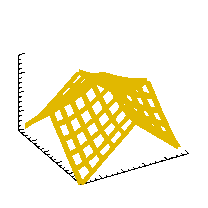 comp.lang.idl-pvwave archive
comp.lang.idl-pvwave archive
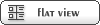



 Members
Members Search
Search Help
Help Login
Login Home
Home





